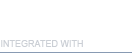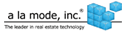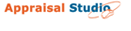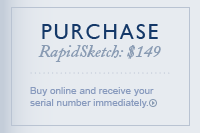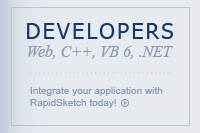|
|
|
Installation & Registration Questions:
|
|
|
|
|
|
|
|
Installation and registration answers:
|

|
|
|
|
How long is the free trial for and what is included?
|
|
The 15 day free trial that is included with your download of RapidSketch gives you
full access to all features and functionality RapidSketch has to offer. The download
of the 15 day trial is completely free and doesn't require any billing information
from you. At any point you can choose to stop your trial by uninstalling RapidSketch.
|

|
|
What happens once the free trial expires?
|
|
Once the trial period is over, RapidSketch will no longer start up. If you choose
to purchase RapidSketch you will recieve a serial number that can be used to re-activate
your copy of RapidSketch. You may purchase RapidSketch online using
this link.
|

|
|
Does RapidSketch support Windows 98 or Windows Millennium?
|
Currently we don't directly support Windows 98 or Windows Millennium for RapidSketch.
However the technologies used to run RapidSketch do work under Windows 98 and Millennium.
The trial version of RapidSketch and all registered releases will install and should
function properly under these operating systems. Feel free to try RapidSketch on
these operating systems at your own risk, but please keep in mind we will not provide
tech support for these operating systems.
If you are using 3rd party forms software that provided RapidSketch with its product,
please contact that vendor for support of Windows 98 and Millennium.
|

|
|
Does RapidSketch work with my specific appraisal forms software?
|
RapidSketch is fully integrated with the following software:
Appraisal:
ACI (Appraisers Choice)
a la mode (WinTotal)
United Systems (Appraisal Studio)
Bradford Technologies (ClickFORMS v6)
Integration provides the benefit of automatically transferring your area calculations,
images and save file information. If you have any additional questions about integration
please contact our sales department at 888.884.5268 option 2.
Many of the other forms packages on the market support copy and paste of sketches
into their software. To test this, create a sketch in RapidSketch, go to the file
menu and click “Copy Sketch to Clipboard”. Next, in your forms software where it
requires a sketch, click the edit menu then click “Paste” or you can use your keyboard
and hit “cntrl v”.
We are constantly working with new vendors to integrate with their product. Check
with your forms vendor often.
|

|
|
|
|
Program functionality answers:
|

|
|
|
|
What styles of drawing with the mouse does RapidSketch support?
|
RapidSketch currently supports 2 types of mouse drawing (“Click/Click”, and “Click/Hold/Drag”)
as well as industry standard keyboard drawing.
In “Click/Click” mode, you start a line by click once with the left mouse button,
draw the line to the desired length and angle, and click once again to finish. When
that line is finished, the program will automatically start drawing another line
from the last end point. If you ever want to cancel drawing a line while it is in
draw mode, right click the mouse or hit the escape key.
In “Click/Hold/Drag” mode, you start by clicking and holding the left mouse button
as you draw and dragging the line to the desired length and angle. When the line
is finished, the program will not automatically start a new line, allowing you to
draw the next line wherever you wish. If you ever want to cancel drawing a line
while it is in draw mode, right click the mouse or hit the escape key. The “Click/Hold/Drag”
method of drawing is how we recommend using RapidSketch.
|

|
|
Does RapidSketch support keyboard drawing?
|
|
Yes! RapidSketch supports common industry standard keyboard drawing. To start keyboard
drawing place your mouse over the sketch where you would like to start, press the
"enter key", type in a distance (ex:25), then hit the directional key of the direction
you want the line to go. Press enter again to place the line. Details and a tutorial
are available in both our
getting started and
help guides.
|

|
|
How do I "clone" or copy an area or object?
|
|
RapidSketch takes a new approach on “cloning” or copying areas and objects such
as text and lines. Instead of having specific buttons or keyboard command that can
be difficult to remember, RapidSketch supports Windows standard copy and paste of
any item. This means that in order to copy text, areas, and lines you need only
to select it using the Grab (pointer) tool and use windows copy and paste (Edit
menu “Copy” & “Paste” or Shortcut: “cntrl c” “cntrl v”).
|

|
|
How do I draw an arc?
|
|
There are two methods of drawing arcs in RapidSketch. The primary method for arcing
any line is to use the grab tool to grab the blue center point dot and drag the
arc in the direction you would like. While dragging, the height from chord and perimeter
of the arc will be displayed. The second method for arcing lines happens while the
user is drawing a line either with the keyboard or mouse. When the line is being
drawn, before it is placed you can use the mouse scroll wheel to arc the line, also
the keyboard + - signs will arc the line in either direction.
|

|
|
How do I move an area, point or label ?
|
|
In order to move any object in RapidSketch including lines, labels and areas, switch
to the grab (pointer) tool, then left click and hold and drag the item where you
would like it to be. To select multiple items to move, use the grab (pointer) tool
and left click and hold over a blank part of the sketch near the items you want
to move, this will drag a rectangular box on the screen which you should have covering
any items you want selected. After the items are covered by the rectangular box,
release the left mouse button and these items will be selected. Another method of
selecting multiple items is to hold the "cntrl key" while clicking each one. At
this point your items are selected and you merely need to click and hold on one
of the selected items and drag.
|

|
|
How do I draw interior lines ?
|
|
In order to draw interior or free-form lines on your sketch, click the small down
arrow on the toolbar next to the wall tool. Once the dropdown appears select interior.
|

|
|
|
|
Pricing and Licensing Answers:
|

|
|
|
|
If I purchase online how long will it take to get my serial number?
|
|
If you purchase your copy through the RapidSketch online purchase
page, your serial number will be displayed and emailed to you immediately.
|

|
|
Will you be sending me a CD and manual?
|
|
When purchasing online you are given the option to purchase a CD and a printed manual
for an additional $10. The CD and manual are NOT required to install and register
RapidSketch. RapidSketch can be downloaded, installed, and registered online without
the need for a manual or CD. An electronic version of the manual is included with
RapidSketch and can be accessed via the 'Help' menu.
|

|
|
Can I use my serial number on more than 1 computer?
|
|
No. According to the license agreement for RapidSketch each machine must have its
own serial number. The first machine's license costs $149 and additional machines
can be purchased for $75 each.
|

|
|
What is your return policy ?
|
|
We offer a 100%, no questions asked money back guarantee for 90 days after your
purchase.
|
|
|
|
Misc Answers:
|

|
|
|
|
Why don't you charge for Training or Tech support?
|
|
Because we stand behind RapidSketch!
Training – We don't charge for training because most people don't need it. Furthermore,
anyone who does want training should not be discouraged by a hefty fee from calling
in. RapidSketch is very intuitive and simple, yet quite powerful. If you can understand
that the Wall tool draws walls, and the Pointer tool can edit/manipulate anything
at anytime, you already understand 90% of how RapidSketch works! Whether you are
evaluating a trial of our software or have purchased it and are a frequent user,
please give us a call or email if there is anything we can help you with.
Tech Support – Sometimes computers do things that make us unhappy. We develop solid,
reliable software that does not crash all the time or require that you hit a “refresh”
button constantly. We want RapidSketch to work well on your computer and integrate
seamlessly with the other programs you use on a daily basis.
|

|
|
What makes RapidSketch better than the competition?
|
|
Value, Reliability, and it’s Easy to use.
We offer an unbeatable value not offered by any of our competition. RapidSketch
comes at a great price that includes things the other guys want to charge you for:
regular software updates, tech support, and training. Also worth noting, when you
download a trial of our program it is Fully Functional; not crippled and lacking
many important features and functionality. RapidSketch is also better because it’s
easy to use and can be customized to fit the way you work. No other program offers
keyboard drawing and fully adjustable mouse drawing like RapidSketch, not to mention
the freedom of drawing walls in any order or working on multiple areas at once.
|

|
|
How do I take advantage of your training and support?
|
|
Call: 888.884.5268 between
the hours of 9:00am and 6:00pm Mon – Fri, EST and we’ll gladly help you with any
problem you come across. With your permission we can even view/control your desktop
from here with “support desk” software if you really get into a jam.
Email:
support@utilant.com
* We also have online training videos and a Help Guide available under the Help
menu.
|

|
|
Who uses RapidSketch?
|
|
All kinds of people! Although RapidSketch was originally designed for Insurance
Inspection, we now have thousands of professionals using our product in industries
such as Real Estate Appraisal, Home Inspection, Pest Control, Mold remediation,
Roofing, Flooring, and More!
|

|
|
|
|
|
|
|
|
|
|
|