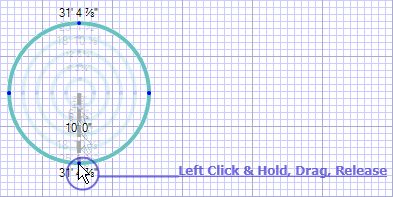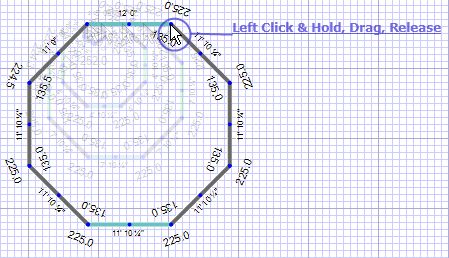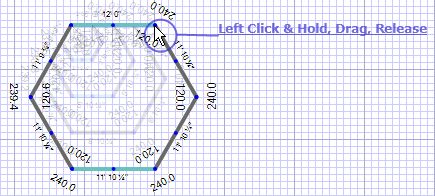To draw a circle:
| • | Click and hold your left mouse button where you would like the center of the circle to be. |
| • | Drag your mouse to the length of the desired radius. |
| • | Release the mouse button. |
|
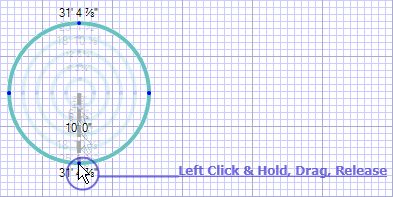
|
To draw a rectangle:
| • | Click and hold your left mouse button where you would like one corner of the rectangle to be. |
| • | Drag your mouse to where you would like the opposite corner to be. |
| • | Release the mouse button. |
|

|
To draw a pentagon:
| • | Click and hold your left mouse button somewhere in the sketch area. |
| • | Drag your mouse until the wall is at the desired length. |
| • | Release the mouse button. |
|

|
To draw a octagon:
| • | Click and hold your left mouse button somewhere in the sketch area. |
| • | Drag your mouse until the wall is at the desired length. |
| • | Release the mouse button. |
|
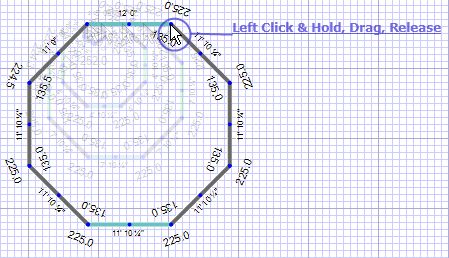
|
To draw 3-12 sided shapes:
| • | Click 'Octagon' or 'Pentagon'. |
| • | Type a number from 3 to 12. The number will appear in the bottom left corner of the window as you type. |
| • | Click and hold your left mouse button somewhere in the sketch area. |
| • | Drag your mouse until the wall is at the desired length. |
| • | Release the mouse button. |
|
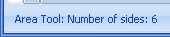
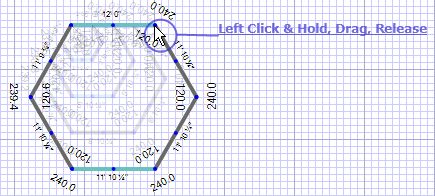
|
![]() The Shape Tool allows you to draw multi-sided areas and circles without having to draw each wall individually. For the most accurate results, it is recommended that snap-to-grid be toggled off (see 'Using Shift & Ctrl To Affect Grid Behavior').
The Shape Tool allows you to draw multi-sided areas and circles without having to draw each wall individually. For the most accurate results, it is recommended that snap-to-grid be toggled off (see 'Using Shift & Ctrl To Affect Grid Behavior').