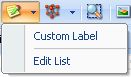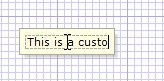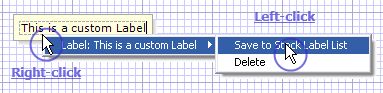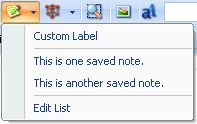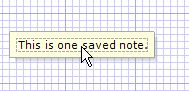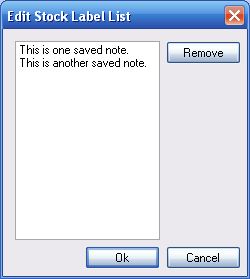To place a custom label on the sketch:
| • | Click on sketch area where you would like the note to appear. |
| • | Type the text you would like the note to contain. |
|
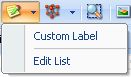
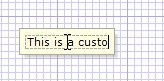
|
To save a custom label to the stock label list:
| • | Click the 'Grab Tool' if it is not already active. |
| • | Right-click on a custom label you have already added to the sketch. |
| • | Move your mouse over the menu that appears. |
| • | Click 'Save to Stock Label List'. |
|

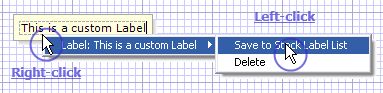
|
To place a stock label on the sketch:
| • | Click on the stock label. |
| • | Click on sketch area where you would like the stock label to appear. |
|
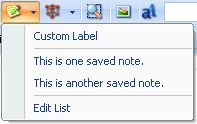
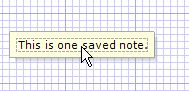
|
To edit the stock label list:
| • | Click the item you wish to remove. |
|
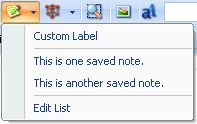
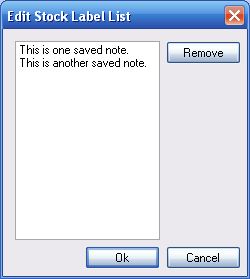
|
![]() The Note Tool allows you to add notes or labels to a sketch. It also allows you to edit the stock label list.
The Note Tool allows you to add notes or labels to a sketch. It also allows you to edit the stock label list.