To begin:
| • | Click the 'Wall Tool' if it is not already active. |
| • | Move your mouse to where you want to start drawing. |
| • | Press 'Enter' on your keyboard or click your left mouse button. |
|


|
A line:
| • | Type 20 (the numbers you type will appear in the bottom left of the window). |
| • | Press your right arrow key (a 20 foot line will be drawn). |
| • | Press 'Enter' (a new line cannot begin until enter is pressed on the current line). |
|
 


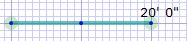

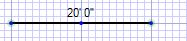
|
An area:
| • | Press your down arrow key. |
| • | Press your left arrow key. |
| • | Notice the cursor automatically aligned with the first point. |
| • | Press your up arrow key. |
| • | Notice the cursor automatically went to the starting point. |
|
   
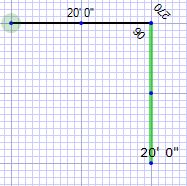
   
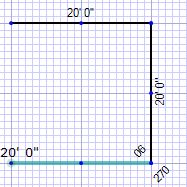
   
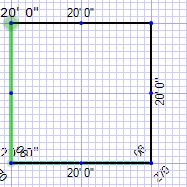
|
An additional area:
| • | Click the top left corner of the original area. |
| • | Notice the cursor automatically aligned with the top right of the original area. |
| • | Notice the cursor automatically aligned with the top right corner of the original area. |
| • | Notice the cursor is now aligned with the starting point. |
| • | Notice the area was automatically closed. |
|

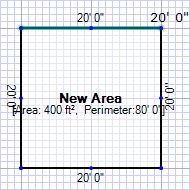

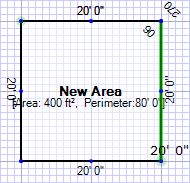
   
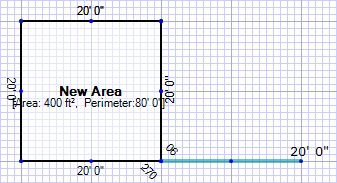
   
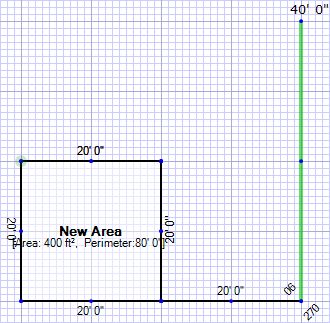

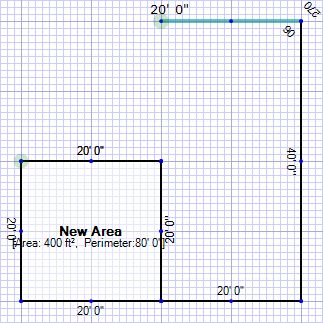

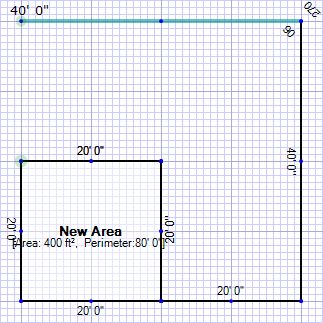

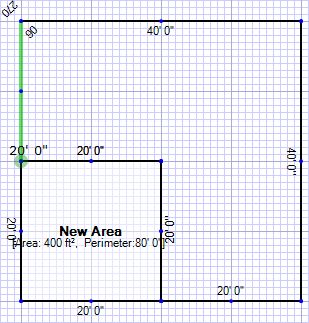
|
Angles:
| • | Click the 'Wall Tool' if it is not already active. |
| • | Move your mouse to where you want to start drawing. |
| • | Press 'Enter' or click your left mouse button. |
| • | Notice the wall is now at an angle. |
|
  
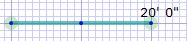
  
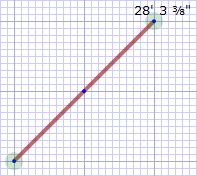

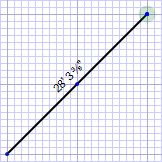
|
Arcs:
| • | Click the 'Wall Tool' if it is not already active. |
| • | Move your mouse to where you want to start drawing. |
| • | Press 'Enter' or click your left mouse button. |
| • | Notice the line now has an arc. |
| • | Notice the line is straight again. |
| • | Notice the line now has an arc in the opposite direction. |
|
  
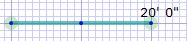



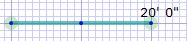

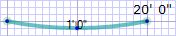
|