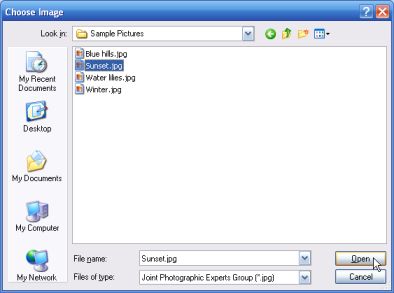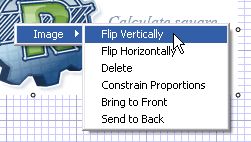![]() The Insert Image button allows you to insert an existing image into a sketch.
The Insert Image button allows you to insert an existing image into a sketch.
To insert an image:
|
|
||||||||||||
To scale an image:
All images that are placed on a sketch have handles that can be moved to adjust the size of the image. The handles appear on each corner and in the center of each side. To adjust 2 adjacent sides of the image used the shared corner handle. To adjust just one side use the center handle of that side. |
|
||||||||||||
Image context menu:
|
|