|
The 'Area Type Formatting' screen can be viewed by clicking the 'Edit' button in the 'Select Area Type' window (see 'Selecting Area Type').
The 'Properties' tab:
| • | Area Name: Sets the area name. |
| • | Show Area Name: Sets the visibility of the area name. |
| • | Multiplier: This sets the number the total living area will be multiplied by. For example a multiplier of 2.00 on a 20x20 area would result in 800 sq. ft. of total living area (20 x 20 x 2.00). The multiplier can be a negative number resulting in square footage being subtracted from the total living area. |
| • | Living Area: This sets whether or not the area adds to or subtracts from (if the area has a negative multiplier) the total living area. If unchecked the the area will not affect the total living area. |
| • | Lines: This sets the unit of measure for the lines that make up the area. Options are Feet, Feet & Inches and Meters. |
| • | Show Perimeter: Sets the visibility of the perimeter measurement. |
| • | Area: This sets the unit of measure on the area calculation. Options are Square Feet, Square Meters, Hectares and Acres. |
| • | Show Area Calculation: Sets the visibility of the area calculation. |
|
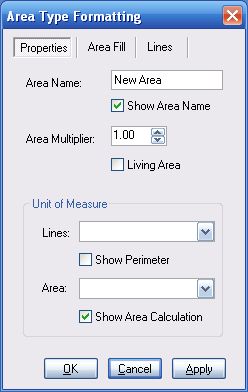
|
The 'Area Fill' tab:
| • | Fore Color: Sets the main color of the area. If a solid pattern is selected this is the only color that will be used. To select a color click the color box. |
| • | Back Color: Sets the secondary color of the area. This will only be noticeable if a pattern, other than solid, or a gradient is selected. To select a color click the color box. |
| • | Opacity: This sets the transparency of the color. 100% is solid and 0% is completely transparent. |
| • | Pattern: This sets the pattern used to fill the area. A preview will appear in the left box. |
| • | Gradient: This sets a gradient pattern on the area. A preview will appear in the left box. |
|
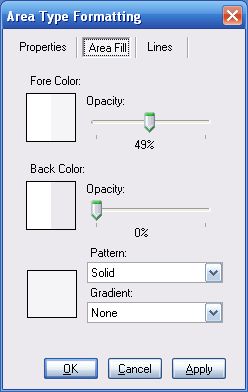
|
The 'Lines' tab:
| • | Line Color: Sets the color of the lines. To select a color click the color box. |
| • | Opacity: This sets the transparency of the color. 100% is solid and 0% is completely transparent. |
| • | Width: Sets the thickness of the lines. |
| • | Dash: Sets the pattern of the lines. |
| • | Show Dimension Label: Sets the visibility of line dimensions. |
|
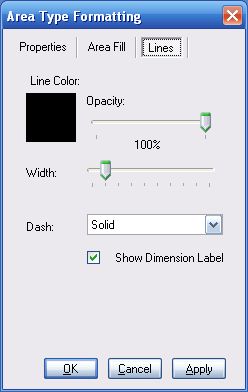
|
|