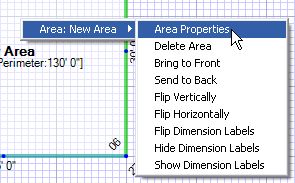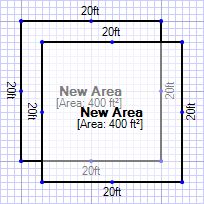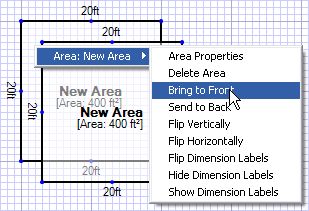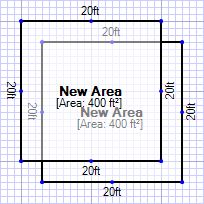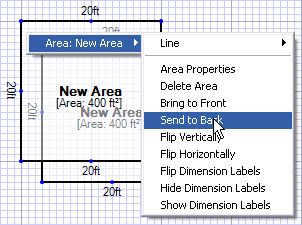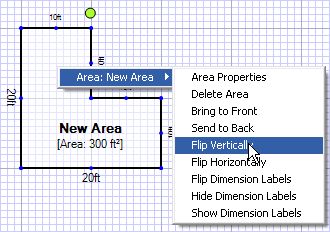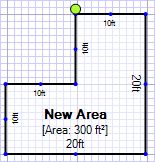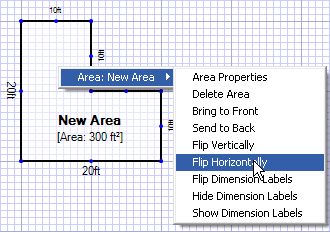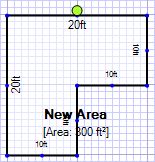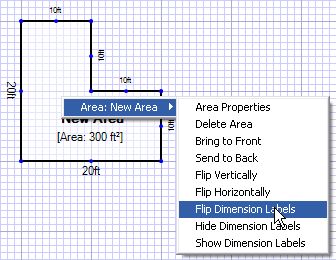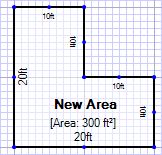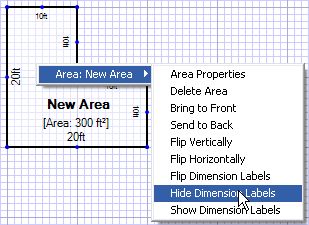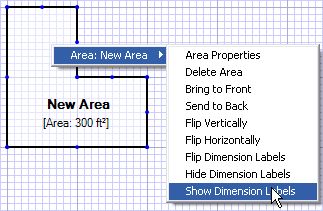| • | Delete Area: This will delete the area. |
| • | Bring To Front: If you have overlapping areas one will be behind the other. Clicking 'Bring To Front' will ensure that area is the top most area. |
| • | Send To Back: If you have overlapping areas one will be behind the other. Clicking 'Send To Back' will ensure that area is the bottom most area. |
| • | Flip Vertically: This will flip the area upside down. |
| • | Flip Horizontally: This turns the sketch backwards. |
| • | Flip Dimension Labels: This will move the dimension labels to the opposite side of the line they are on. |
| • | Hide Dimension Labels: This will hide the dimension labels. |
| • | Show Dimension Labels: This will show the dimension labels. |
|
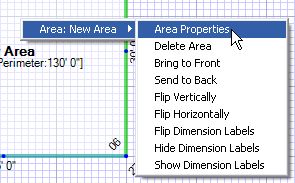
|
Bring To Front Example:
| • | Notice the two areas are overlapping. |
| • | Right click the rear area. |
| • | Notice the area that was previously in the back is now in the front. |
|
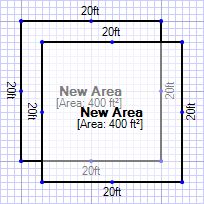
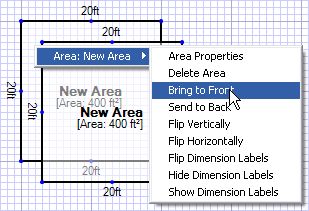
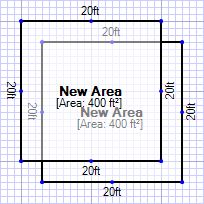
|
Send To Back Example:
| • | Notice the two areas are overlapping. |
| • | Right click the front area. |
| • | Notice the area that was previously in front is now in the back. |
|
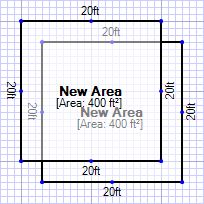
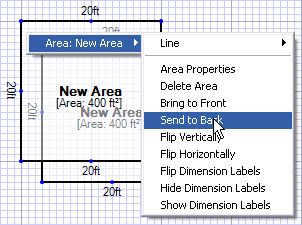
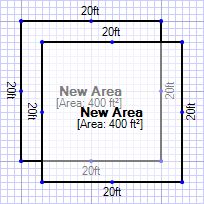
|
Flip Vertically Example:
| • | Notice the area is L shaped. |
| • | Click 'Flip Vertically'. |
| • | Notice the area is now a backwards L. |
|
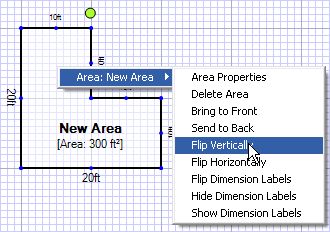
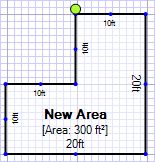
|
Flip Horizontally Example:
| • | Notice the area is L shaped. |
| • | Click 'Flip Horizontally'. |
| • | Notice the area is now an upside down L. |
|
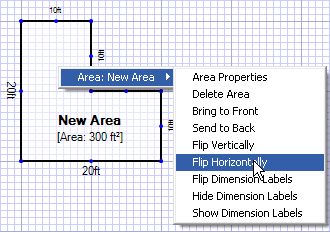
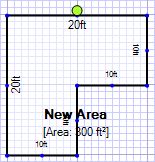
|
Flip Dimension Labels Example:
| • | Notice the dimensions are on the outside of the area. |
| • | Click 'Flip Dimension Labels'. |
| • | Notice the dimensions are now on the inside of the area. |
|
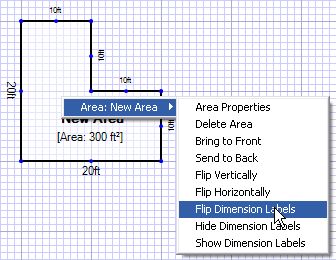
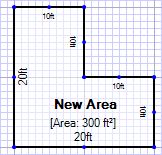
|
Hide Dimension Labels Example:
| • | Notice the dimensions are visible. |
| • | Click 'Hide Dimension Labels'. |
| • | Notice the dimensions are now hidden. |
|
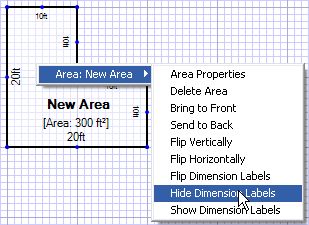

|
Show Dimension Labels Example:
| • | Notice the dimensions are hidden. |
| • | Click 'Show Dimension Labels'. |
| • | Notice the dimensions are now visible. |
|
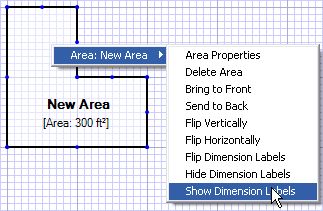
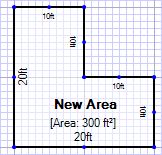
|