| • | If you are connected to the internet when opening RapidSketch, RapidSketch automatically checks for updates. |
| • | If an update is available you will be prompted to install it. |
| • | If you would like to install it click 'Yes' and the update will be downloaded. |
| • | When the download is complete you must close and then open RapidSketch for the update to be applied. |
| • | If you were not connected when you started RapidSketch you can open 'Help' and click 'Get Updates'. |
| • | If no updates are available you will be notified at the bottom left corner of the RapidSketch window. |
|
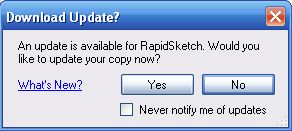
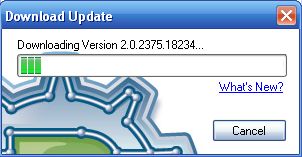
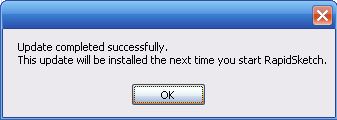
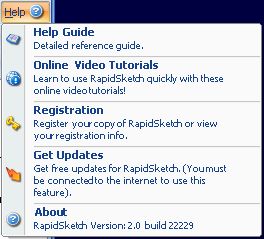
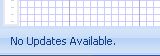
|
|