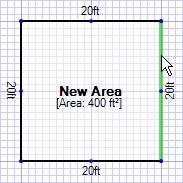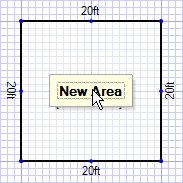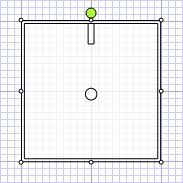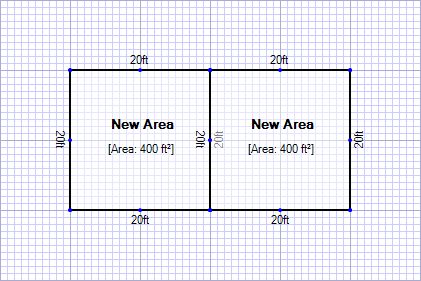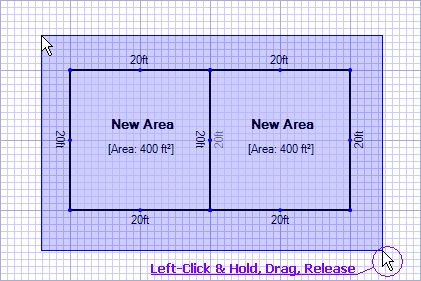Any item on the sketch can be selected by left-clicking on it once. When an item is selected you can use the cut, copy and delete buttons on them.
To select an area:
|
|
||||||||
To select a line:
|
|
||||||||
To select a label:
You can also double click the label to edit the text. |
|
||||||||
To select an inserted image.
|
|
||||||||
To select a symbol.
|
|
||||||||
To select multiple items using the mouse:
|
|
||||||||
To select multiple items using Ctrl:
|